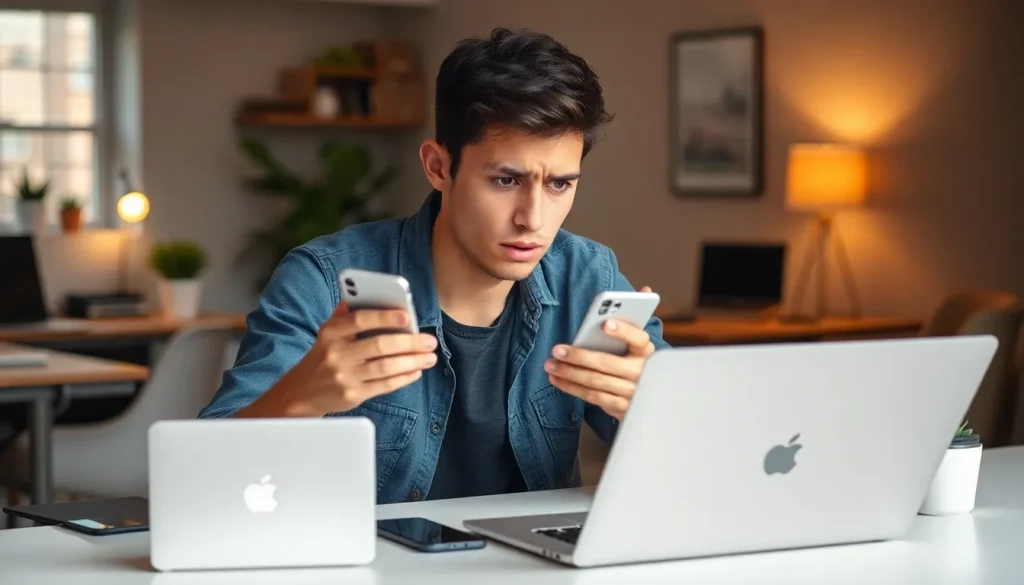Table of Contents
TogglePicture this: you’re ready to share that hilarious meme or stunning vacation photo from your iPhone to your MacBook, but AirDrop decides to play hard to get. Frustrating, right? It’s like trying to get a cat into a bath—sometimes it just doesn’t want to cooperate.
Common Reasons for AirDrop Issues
Users often experience difficulty when trying to utilize AirDrop between an iPhone and a MacBook. Understanding common reasons for these issues can help identify and resolve the problem efficiently.
Hardware Compatibility
AirDrop requires specific hardware capabilities. Devices must support Bluetooth and Wi-Fi connectivity, essential for creating a peer-to-peer connection. iPhones starting from the iPhone 5 and MacBooks from 2012 onward support AirDrop. Check to ensure your devices meet these hardware criteria. Almost all newer Apple devices run compatible hardware, but older models or specific configurations might face issues.
Software Compatibility
Software compatibility plays a crucial role in AirDrop functionality. iPhones must run iOS 7 or later, while MacBooks require macOS Yosemite or newer. An outdated operating system can hinder connectivity and function. Regular software updates often resolve existing bugs and improve performance. Ensure both devices have the latest versions installed to facilitate a smoother AirDrop experience.
Troubleshooting Steps

Users often encounter issues when attempting to use AirDrop. Several troubleshooting steps can help resolve these problems effectively.
Check Wi-Fi and Bluetooth Settings
Verify that Wi-Fi and Bluetooth are enabled on both devices. AirDrop relies on these features to establish a connection. Ensure that the devices can see each other; they should be within approximately 30 feet of one another. Double-check the settings in the Control Center on the iPhone and the menu bar on the MacBook. Any interference from networks or devices may disrupt connectivity. Restarting both devices can also help refresh the settings.
Enable AirDrop on Both Devices
AirDrop must be active on both the iPhone and MacBook for transfers to succeed. Open the Control Center on the iPhone to access AirDrop settings. Choose either “Contacts Only” or “Everyone” for visibility preferences. On the MacBook, click on the Finder icon, then select “AirDrop” from the left sidebar. Ensure the drop-down menu is set to “Allow me to be discovered by” while picking the appropriate setting. Disabling AirDrop briefly before re-enabling it can also resolve potential glitches.
Advanced Solutions
For persistent AirDrop issues, exploring advanced solutions can enhance connectivity between devices.
Reset Network Settings
Resetting network settings on the iPhone often resolves lingering transfer problems. Navigate to Settings, tap on General, then select Reset. Choosing Reset Network Settings clears Wi-Fi networks, Bluetooth connections and VPN settings. After this step, reconnect to Wi-Fi and Bluetooth, as this can help re-establish a strong connection with the MacBook. Users may notice improved performance after this reset, enabling a fresh start for AirDrop.
Update iOS and macOS
Keeping both devices updated is crucial for optimal AirDrop functionality. Check for software updates on the iPhone by going to Settings, then General, followed by Software Update. Ensure the MacBook is also running the latest version of macOS by clicking the Apple menu, selecting About This Mac, and then Software Update. Staying up to date with the latest iOS and macOS versions ensures compatibility and can resolve underlying issues that affect AirDrop performance. Regular updates often fix bugs and enhance overall device communication.
Best Practices for Using AirDrop
Proper strategies enhance the AirDrop experience significantly. Following best practices helps ensure smoother transfers.
Keep Devices Close Together
Staying within close proximity is vital for effective AirDrop functionality. Position iPhones and MacBooks within 30 feet of each other to maintain a stable connection. Physical obstacles such as walls or large furniture can disrupt signals, so minimizing these barriers can improve performance. Users should also ensure that both devices face each other directly for the best signal strength. Closer distances between devices generally yield quicker transfer speeds.
Avoid Interferences
Limiting interference from other electronics enhances AirDrop effectiveness. Devices like microwaves, cordless phones, and other Wi-Fi networks can disrupt signals, causing connection issues. Users should turn off nearby devices when experiencing difficulties. If many active Bluetooth connections exist, this can also slow down the transfer process, so disconnecting any unnecessary devices can be beneficial. To improve performance, users may also consider temporarily turning off other applications that utilize Wi-Fi and Bluetooth.
AirDrop can be a convenient feature for sharing files between an iPhone and a MacBook. However when it doesn’t work as expected it can lead to frustration. By understanding the common reasons for connectivity issues and following the troubleshooting steps outlined, users can often resolve these problems quickly.
Keeping devices updated and ensuring proper settings are enabled plays a crucial role in maintaining a seamless transfer experience. With a little patience and the right approach users can enhance their AirDrop functionality and enjoy quick file sharing without the hassle.