Table of Contents
ToggleIn today’s fast-paced world, crafting a PDF on an iPhone can feel like trying to solve a Rubik’s Cube blindfolded. But fear not! With a few simple tips, anyone can transform their iPhone into a powerful document creation tool. Whether it’s for work, school, or that top-secret recipe you don’t want to share, getting it right can be a game-changer.
Understanding PDFs and Their Importance
PDFs, short for Portable Document Format, serve as a universal file type. They maintain formatting across various devices and systems, ensuring content looks consistent. Users can open PDFs on smartphones, tablets, and computers without unexpected changes. Such reliability makes PDFs essential for sharing important documents.
Security plays a significant role in PDF usage. Password protection and encryption options allow sensitive information to remain confidential. Businesses often use PDFs for contracts and financial documents, knowing that these files are less susceptible to unauthorized editing.
Accessibility is another advantage. People can view PDFs on multiple platforms, only needing a PDF reader or app. This broad access benefits students sharing projects and professionals distributing reports. Each individual can interact with the document as needed, without worrying about compatibility issues.
PDFs are also versatile. Users can incorporate text, images, and hyperlinks, making them suitable for various purposes. Readers often encounter PDFs in job applications, manuals, and e-books. They provide a structured format, enhancing comprehension and navigation.
When organizing information, PDFs support effective collaboration. Teams can annotate documents, providing feedback without altering the original file. This feature streamlines communication, leading to efficient project management.
Understanding the significance of PDFs showcases their role in modern communication. Using this format simplifies the sharing process while ensuring consistent access and security across platforms.
Preparing Your iPhone for PDF Writing

Preparing your iPhone for writing PDFs involves ensuring you have the right tools and system capabilities in place.
Essential Apps for PDF Creation
Several apps make PDF creation seamless on iPhone. Adobe Acrobat Reader allows users to create and edit PDFs easily. Notability offers note-taking capabilities alongside PDF support. Microsoft Word on iPhone enables users to export documents as PDFs quickly. Apple’s built-in Notes app also supports PDF sharing, allowing users to create PDF files directly. Users can explore the App Store for additional options, catering to specific needs.
System Requirements and Updates
System requirements include an iPhone running iOS 11 or later to ensure compatibility with most PDF apps. Keeping the iPhone software updated frequently allows access to new features and security enhancements. Users can check for updates by navigating to Settings, selecting General, and tapping Software Update. An updated system guarantees optimal performance, reducing issues when creating and managing PDFs.
Step-by-Step Guide on How to Write a PDF on iPhone
Creating a PDF on an iPhone is straightforward when users leverage the available tools and apps. Here’s a detailed guide to help navigate the process.
Using Built-in Features
Apple’s built-in features simplify PDF creation. Users start by opening the Notes app, then create a new note and input text or images. Once the content is ready, tapping the share button allows for exporting the note as a PDF. Another method involves using the Files app, where users can convert documents into PDFs by selecting a document, tapping the share option, and choosing “Print.” After that, users pinch outwards on the print preview, revealing the PDF sharing options. These native functionalities cater to common document creation needs without requiring additional software.
Third-Party Apps for Enhanced Functionality
Third-party apps enhance PDF writing functionality significantly. Adobe Acrobat Reader excels at editing and annotating PDFs, making it a top choice for detailed work. Notability provides seamless note-taking and organization features with the ability to export notes as PDFs directly. For those accustomed to Microsoft Word, the app allows users to create, edit, and export documents as PDFs quickly. Furthermore, apps like PDF Expert enhance collaboration through advanced editing and annotation tools, streamlining project management efforts. These options ensure users find an app that best suits their workflow, enhancing overall productivity.
Tips for Effective PDF Writing on iPhone
Creating an effective PDF on an iPhone involves attention to detail and utilizing available tools for optimal results.
Formatting and Presentation
Select clear and legible fonts. Readability enhances the document’s impact, so stick with standard fonts like Arial or Times New Roman. Use headings and bullet points to structure the content. Organizing information helps with flow and comprehension. Incorporate images only if they add value. Visual elements can illustrate points but should not overwhelm the text. Maintain consistent margins and spacing for a polished look. A well-formatted PDF reflects professionalism, making it suitable for school or business use.
Saving and Sharing Your PDF
Choose the appropriate app for saving the PDF. Use Apple’s Notes app for simple tasks, or consider Adobe Acrobat Reader for advanced options. Naming the file clearly aids in easy retrieval later. Utilize the share function to send documents via email or messaging apps. A quick tap on the share icon makes distribution seamless. Adjust sharing settings to protect sensitive information. Password protection ensures confidentiality when necessary. Finally, confirm compatibility with intended recipients by choosing universal formats, ensuring everyone can access the content without issues.
Mastering PDF creation on an iPhone opens up a world of possibilities for personal and professional tasks. With the right apps and tools users can easily produce high-quality documents that maintain their formatting across devices. The flexibility of PDFs allows for enhanced collaboration and secure sharing which is crucial in today’s fast-paced environment.
By following the tips and techniques outlined in this guide users can confidently navigate the PDF writing process. Whether for work or school having the ability to create and share PDFs directly from an iPhone streamlines communication and enhances productivity. Embracing these methods ensures that anyone can effectively utilize their iPhone as a powerful document creation tool.