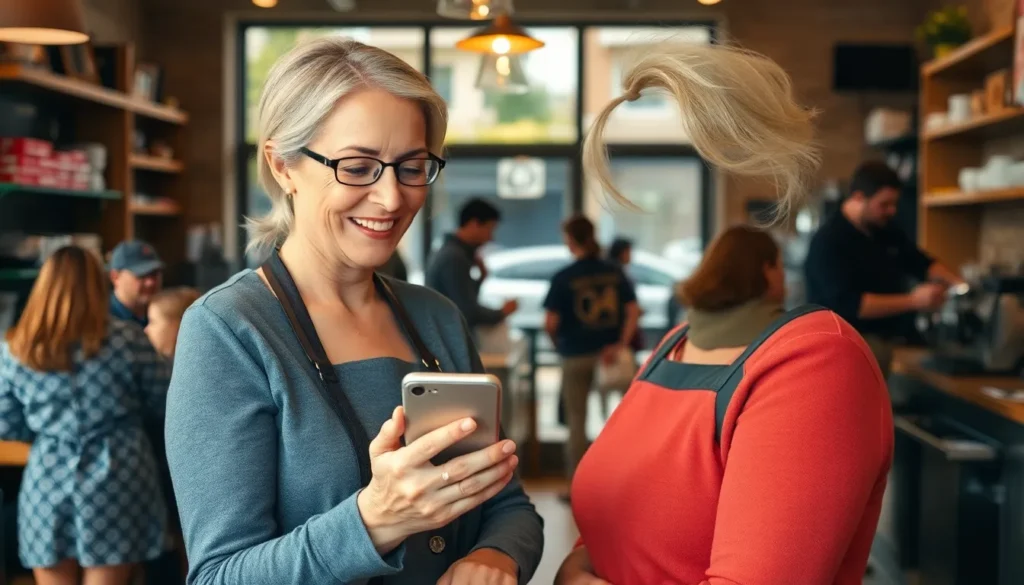Table of Contents
ToggleIn a world where convenience reigns supreme, mastering payment processing on the go is a game changer. Enter Square on the iPhone—your new best friend for turning that smartphone into a money-making machine. Whether you’re a small business owner or just someone who wants to split the bill without awkwardness, Square makes transactions smoother than a buttered slide.
Imagine effortlessly accepting payments while showcasing your products or services with just a few taps. No more fumbling with cash or scribbling on napkins. With Square, every sale feels like a victory dance. Ready to dive in? Let’s unlock the secrets to using Square on your iPhone, turning those transactions into a breeze and maybe even a few chuckles along the way.
Overview Of Square On iPhone
Square on the iPhone offers a streamlined solution for managing payments. Users can quickly set up an account through the Square app, facilitating transactions in minutes. Its user-friendly interface allows for easy navigation, whether adding new items or checking sales reports.
The app supports various payment methods, including credit cards and mobile wallets. Each transaction is secure, thanks to industry-standard encryption practices. A simple tap can turn an iPhone into a powerful point-of-sale system.
Business owners can access essential features such as inventory management and sales analytics. The dashboard provides real-time insights into sales trends and customer behavior. Users can also send digital receipts, reducing paper waste and enhancing customer service.
Accessibility remains a key feature of Square. It integrates seamlessly with other platforms, offering additional functionality. Notifications alert users to key updates or important activity, ensuring they stay informed.
Setting up payment processing on an iPhone is straightforward. Downloading the app, signing up, and linking a bank account typically take only a few steps. Once configured, users can start accepting payments and tracking sales instantly.
Square also supports hardware accessories, enhancing its capabilities. Devices like the Square Reader and Stand work together with the app. These tools provide flexibility in various business environments, from pop-up shops to permanent locations.
Utilizing Square on the iPhone transforms the way businesses manage payments and sales. Each feature is designed to streamline processes and enhance efficiency, promoting growth and customer satisfaction.
Setting Up Square On Your iPhone
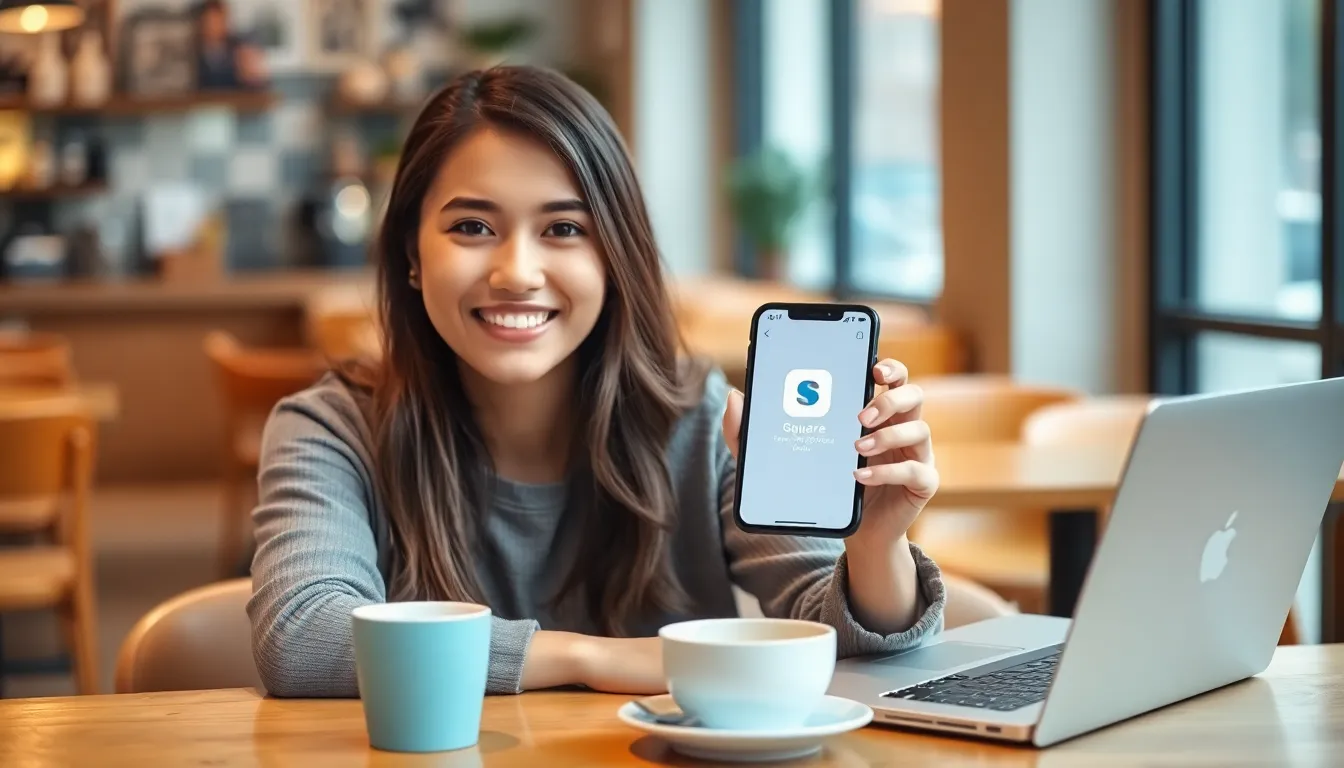
Setting up Square on an iPhone is quick and easy. Users can start processing payments effectively in just a few steps.
Downloading The App
First, open the App Store on the iPhone. Next, search for the “Square” app and tap “Get” to download it. After installation, the app icon will appear on the home screen. It’s advisable to keep the app updated to access the latest features and security enhancements. Once it’s downloaded, users are ready to create an account.
Creating An Account
After opening the Square app, select “Sign Up.” Provide basic information like email address, phone number, and secure password. Following that, users must verify their email through a confirmation link sent by Square. Next, input necessary business details, including name and address. Users also need to link a valid bank account for payment deposits. Completing these steps initiates the account setup, enabling users to start accepting payments instantly.
Navigating The Square Interface
Square’s interface on iPhone is designed for ease of use, allowing users to navigate effortlessly through various functionalities. Understanding the different components helps maximize efficiency.
Dashboard Overview
The dashboard provides a comprehensive snapshot of sales, daily transactions, and customer insights. Users see overall performance metrics at a glance. Data representation includes sales trends over specific periods, enhancing decision-making. Notifications for unreconciled transactions may appear, prompting users to confirm or rectify entries. Quick access to payment history is available, making it simple to track past transactions. Key metrics also display average transaction amounts and refunds, clarifying financial performance.
Accessing Features
Accessing features in the Square app is straightforward. Users tap on the menu icon located in the top-left corner for navigation options. The “Sales” tab houses vital features like viewing current sales, past transactions, and insights on customer behaviors. Inventory management tools also reside within the app, facilitating easy item addition or removal. For customer engagement, users can send receipts and gather feedback directly through the app. Settings for payment processing options, including card and mobile wallet integrations, are found under the “Settings” tab. Each feature is streamlined for quick access, enhancing user experience.
Processing Payments With Square
Square simplifies payment processing on the iPhone, enabling users to accept payments easily and efficiently. Its intuitive setup, strong security measures, and multiple payment options enhance the overall experience.
Accepting Payments
To accept payments, users tap on “New Sale” within the Square app. Next, they input the item price or select products from their inventory. After confirming the total, the user can choose a payment method, including credit cards, mobile wallets, or other options. Square supports contactless payments via NFC technology, making transactions quick. Customers can sign digitally on the screen or enter their email for a receipt. Audio notifications confirm successful transactions, ensuring a smooth payment process.
Issuing Refunds
Issuing refunds through Square is straightforward. Users access the transaction history within the app, selecting the payment they wish to refund. Options for a full or partial refund appear after tapping on the desired transaction. The process typically completes within minutes, providing customers immediate acknowledgment. Square also sends confirmation emails for refunds, enhancing the overall customer experience. This simplicity in managing refunds improves customer satisfaction and builds loyalty, essential for business growth.
Tips For Using Square Effectively
Square on the iPhone becomes even more powerful when users take advantage of its features. Maximizing efficiency enhances business performance.
Managing Inventory
Managing inventory through Square is a straightforward process. Users can add items manually or import them in bulk, ensuring accuracy and efficiency. Setting up categories for products helps maintain organization. Keeping stock levels updated allows business owners to avoid shortages or overstocks. Users receive notifications for low stock, prompting timely reorders. Additionally, assigning prices and descriptions for each item aids customer clarity. Using Square’s inventory tools contributes to streamlined operations.
Generating Reports
Generating reports using Square on the iPhone provides valuable insights. Users can access comprehensive sales reports by navigating to the dashboard. Reports indicate daily, weekly, and monthly performance metrics. Custom date ranges allow for more specific analysis, illustrating trends over time. Downloadable reports in PDF or CSV format simplify sharing with team members or accountants. Accessing customer insights helps identify buying patterns and preferences. Utilizing this data facilitates informed decision-making and fosters business growth.
Using Square on an iPhone revolutionizes payment processing for businesses of all sizes. The app’s intuitive design and robust features enable users to accept payments effortlessly while managing sales with ease. With the ability to track inventory and generate insightful reports, business owners can make informed decisions that drive growth.
The convenience of digital receipts and secure transactions further enhances customer satisfaction. By leveraging Square’s capabilities, users can streamline their operations and focus on what truly matters—providing exceptional service and growing their business. Embracing this technology not only simplifies transactions but also positions businesses for success in a competitive landscape.